By now, you may be better adjusted to working and learning from home, developing a routine that helps maximize productivity, or finding a workspace that allows you to comfortably work or learn with minimal distractions. While your network seems fine, there may be times throughout the day where your WiFi performance is less than ideal, resulting in lagging video conference calls, dropped connections while downloading important files, or slow load times when accessing school assignments. If you occasionally experience WiFi connectivity issues, there’s a good chance that the culprit is none other than your home environment or your existing equipment.

Objects such as walls, pipes, and wiring all can affect and weaken your WiFi signal. Additionally, some lesser known causes of WiFi interference include fish tanks, mirrors, and even household appliances. Joseph Emmanuel, NETGEAR’s VP of Wireless Engineering, even goes on to say, “the main culprit is the microwave oven.” and that while on average it gets less than 30 minutes of use per day in a household, when used, “it can block pretty much any 2.4 GHz band, so that any devices will not pass through any traffic.”
So, what exactly can you do about this? Here, we provide some tips to help improve your WiFi connection and speed to help ensure your working and learning from home experience is as smooth as possible.
Tip 1 : Router Placement

If possible, you’d want your router in a central location of your home. This way, your WiFi signal can spread evenly throughout. More often than not, without rerouting any wires, router placement is limited to where our modem’s connection is located. This may be in our family rooms, dining rooms, or even in the back room of the house. Regardless of where it’s located, you never want to have your router sitting on the ground, hidden under beds, or even inside of cabinets. If possible, have your router elevated on a desk, shelf, table or countertop to help ensure better signal distribution. This will help eliminate the need for signals to pass through unnecessary objects.
Tip 2: Maximize the use of your WiFi frequency bands

If you have a dual band router, your WiFi network will by split by two frequency bands – 2.4 GHz and 5 Ghz. By having two bands, you’re able to better optimize your network by assigning specific devices to different bands. The main differences between the two frequencies are the coverage and speed each band provides. The 2.4 GHz band provides coverage at a longer range but transmits data at slower speeds, while the 5 GHz band provides less coverage but transmits data at faster speeds. With that said, you may want to consider connecting your key devices like laptops or tablets to the 5 GHz band when it comes to working or learning since the 5 GHz band tends to have less overcrowding.
Tip 3: Utilize QoS to improve Internet traffic management

Quality of Service, or QoS, is a feature found on your router that allows you to prioritize traffic to a specific device(s) or for specific usage. Without QoS enabled, bandwidth is allocated across different services or applications as needed. Once used, common Internet usage in the form of web browsing, streaming, or gaming can be prioritized based on the household’s needs. In a work from home or distance learning situation, this can help immensely when Internet traffic is needed for more important usage like video conference calls or streaming lessons.
Tip 4: Upgrade your equipment

If you haven’t upgraded your router in a while, or if your existing router just isn’t cutting it, highly consider upgrading your equipment. With newer WiFi technology, you can vastly improve your current situation. WiFi 6, the latest WiFi standard, is designed to handle the growing number of devices in your home. Nowadays, with multiple laptops and tablets in use at the same while many are sheltering in place, a WiFi 6 router is more than capable of handling bandwidth needs, speeds, and performance. For overall WiFi coverage, Mesh WiFi Systems like Orbi are ideal to cover every inch of your home with WiFi. This allows for work or learning to be done just about anywhere you’d like in your home. If your existing router or gateway works good enough but isn’t providing the coverage your need, use a Nighthawk Mesh WiFi Extender to essentially create a Mesh Network using your existing equipment. This will help extend your current coverage to the areas of your home where you need WiFi the most.
Tip 5: Hardwire when possible

Hardwiring your computer or laptop to your router via ethernet cable will always provide the most reliable and fastest connection possible. If you are able to, it is highly recommended. By hardwiring a work computer or a laptop used to learn on, you’ll enjoy a more reliable connection and overall experience. Additionally, this removes one less device from your network that needs to connect wirelessly.
Shop Netgear 'Whole Home Mesh WiFi' systems for the Fastest, Strongest, most Reliable WiFi throughout your home, here.
Original Author By: Dustin Villaruz
Original Source: https://blog.netgear.com/blog/tips-to-improve-wifi-connectivity-while-working-from-home/
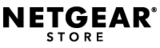
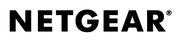
Be the first to comment